Quality Criteria
You Should Also Read
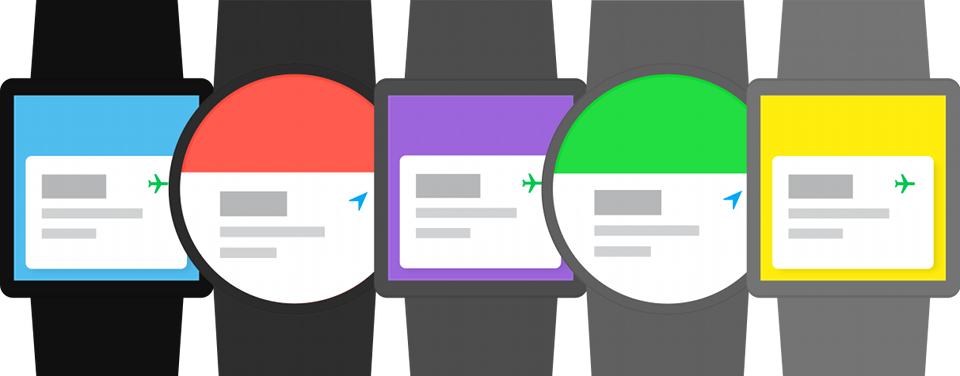
Android Wear aims to provide users with just the right information at just the right time. Great Android Wear experiences are launched automatically, glanceable, and require zero or low user interaction. Designing apps for wearables is substantially different than designing for phones or tablets. There are different strengths and weaknesses, different use cases, and different ergonomics to take into consideration.
The first step toward creating a great experience for users on Wear is to read the Android Wear design guidelines, which provides instructions on how to build the best user experience for Wear apps. You should also review the Building Apps for Wearables training, to understand the basic implementation requirements for a Wear app.
Important: To ensure a great user experience, apps for wearables must meet specific requirements for usability. Only apps that meet the following quality criteria will qualify as an Android Wear app on Google Play. Qualifying as a Wear app will make it easier for Android Wear users to discover your app on Google Play.
Note: For information about how to publish your Wear apps in Google Play, see Distributing to Android Wear.
Functionality
These criteria ensure that your app is configured correctly and provides the expected functional behavior.
| Type | ID | Description |
|---|---|---|
| General | WR-GL |
Handheld app includes either notifications with wearable-specific functionality or a wearable app that runs directly on the Wear device. (Learn how) |
| WR-VF |
App has Wear functionality that is visible to the user. |
|
| WR-BF |
Wear functionality works as expected or as described in the app's Google Play Store listing. |
|
| Packaging | WR-PK |
Wearable apps that are dependent on a handheld app for functionality are packaged inside that handheld app. (Learn how) |
| Notifications | WR-FW |
Notifications with wearable-specific functionality use a |
| WR-FR |
Notifications for messaging apps allow users to reply via voice input or quick responses. (Learn how) |
|
| WR-FG |
Similar notifications are grouped together in a stack. (Learn how) |
|
| Gestures | WR-GP |
Full-screen activities use long press for the sole purpose of prompting to quit.
|
| WR-GD |
If the app disables the swipe-to-dismiss gesture in a full-screen activity, it responds to the long-press-to-dismiss gesture in that activity. (Learn how) |
|
| Watch Face | WR-WF |
Apps that include watch faces use the official Watch Face API. (Learn how) |
Related resources
Visual Design and User Interaction
These criteria ensure that your app follows critical design and interaction patterns to provide a consistent, intuitive, and enjoyable user experience on wearables.
| Type | ID | Description |
|---|---|---|
| Layout | WR-LS |
App user interface is formatted appropriately for square displays. App content fits within
the physical display area and no text or controls are cut off by the screen edges.
|
| WR-LR |
App user interface is formatted appropriately for round displays including devices with an
inset (or "chin") at the bottom of the screen. App content fits within the physical display
area and no text or controls are cut off by the screen edges.
|
|
| WR-TC |
App text is large and glanceable with a suggested minimum size of 16sp. (Learn how) |
|
| Launcher | WR-LN |
App launcher string is the app name, not a command phrase. (Learn how) |
| Notifications | WR-NC |
App displays confirmation animations when appropriate. (Learn how) |
| WR-NR |
Notification cards have the app icon visible at the top right edge. The one exception is if the
notification card has single-action controls, for example a media playback card.
|
|
| WR-WI |
Notification actions have a white icon, action title, and transparent background.
|
|
| WR-PB |
Notification photo backgrounds are used only to convey information, not to brand a card. (Learn how) |
|
| WR-PR |
Notification photo backgrounds have a resolution of at least 400x400. (Learn how) |
|
| Google Play | WR-GS |
App includes at least one Wear screenshot in its Play Store Listing. (Learn how) |
Related resources
Frequently Asked Questions
After I submit my app for Android Wear review, how will I find out if my app does not meet all the requirements for Wear?
If your app does not meet the usability requirements described on this page, the Play Store team will contact you through the email address specified in the Google Play Developer Console account associated with the app.
Caution: Make sure your app meets the functionality requirements, otherwise your app will not be considered a Wear app and will not be reviewed for Wear design and interaction.
Note: For information about how to publish your Wear apps in Google Play, see Distributing to Android Wear.
If my app does not meet the Wear requirements, will my new or updated app still appear on Google Play for phones and tablets and still be installable on wearables?
Yes. The requirements described above only determine whether your app will be identified as an Android Wear app on Google Play and easier for Android Wear users to discover. If your app is not accepted as a Wear app, it will still be available to other device types, such as phones and tablets, and it will still be installable on wearables.